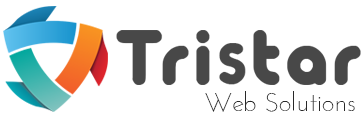Opencart is a feature rich & user friendly open source e-commerce solution; Its fit for purpose for any Small to Medium Size online retail business and a massive developer community taking it to next stages where it could become a complete online business solution. In this blog you will be introduced to Opencart Profiles, a new feature included in latest version 1.5.6, we will learn about its application in businesses and how to configure it.
Opencart Profiles is an optional new feature included in latest version 1.5.6, It allows you to setup recurring payments for your customers, It could be useful if you are promoting discounts, selling product as subscription (club membership e.t.c ) or breaking up payments into smaller portion. It sets the basic structure for solution to such business requirement, but being an open source and free solution, developer can extend it to fit in to any business requirements.
Lets walk-through a few steps to create profiles and manage settings:
Login to your store admin panel, and click on Catalog -> Profiles
You can see a list of Profiles and in the top right corner three different options Insert,Copy & delete
Lets insert a new profile. Click on Insert, It will open a new form with a list of fields to fill in.
Name: It could be any descriptive name or name of your campaign say "Club Membership".
Sort Order: Just to list your profiles in certain order.
Status: Gives you control to enable or disable any profile.
Price: Actual price of plan,like subscription fee
Duration: Number of times user will make a payment, for unlimited time set to 0, if it is set to unlimited, the plan will continue until you are user cancel it.
Cycle: it is linked with frequency
Frequency: Option to select how often a user will make payment. for example if you want user to make a payment monthly set 1 in a Cycle and month in frequency.
Trial Status: You can enable or disable free trial option as well.
If you enable Trial status, you would be asked a few more questions
Trial Price: Price of plan or subscription during trial period
Trial Duration: Number of time user will make a payment during the trial period
Trial Cycle: Applied to Trial Frequency
Trial Frequency: How often user will make a payment during a trial period.
Now Save the profile and a new profile is created with all your settings. Next stage is linking profile with products and customer groups.
Click Catalog->Products, now choose a product from list to link with profile click Edit
You will find a Profiles Tab in Product Page, click on Profiles. Now click on Add Profile button and select profile & customer group from drop down list. Click Save on top right corner.
All done you have created a new profile and linked it to particular product & customer group.
As I said earlier, it just provides the basic structure, it's fully customize able and scale able to any level, feel free to contact us for consultancy or development services.